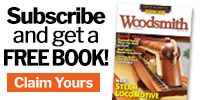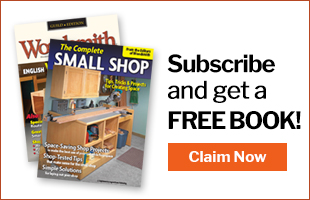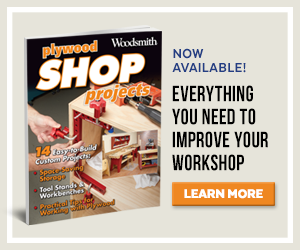Like it or not, CNC machines are finding their way into more and more home shops. But, what if you want to add one, but you don’t have the room? Enter stage left — the Origin from Shaper Tools. Origin combines a 3-axis router motor and a small computer. This means that Origin looks, and operates, much like a handheld router. But the on-board computer is constantly moving the motor and bit to keep you on a pre-determined tool path. Can’t believe it? Neither could I. That is, until I tried it out.
Like it or not, CNC machines are finding their way into more and more home shops. But, what if you want to add one, but you don’t have the room? Enter stage left — the Origin from Shaper Tools. Origin combines a 3-axis router motor and a small computer. This means that Origin looks, and operates, much like a handheld router. But the on-board computer is constantly moving the motor and bit to keep you on a pre-determined tool path. Can’t believe it? Neither could I. That is, until I tried it out.
As you can see in the photo below, the Origin looks similar to a handheld router. There’s a router body that’s held in a movable frame, or gantry, and it’s connected to a base that has two handles and a touch screen. The router comes in a plastic case with a set of tools, a few bits, a dust collection shield and hose, and some roles of domino tape (more on this later).

HOW IT WORKS. Using Origin is significantly easier than you might think. Origin uses a camera to read the domino tape that you pre-apply to the worksurface and creates a virtual work area. The screen displays an image of your programmed tool path on the virtual work area (main photo above). As you move the router, following the screen, the gantry adjusts the position of the bit any time you stray from the line. The gantry has the ability to correct for up to a 1 ⁄4" of movement in every direction. If you get too far off the path, the motor will retract the bit, leaving hardly a trace. The result is a highly accurate cut that is CNC-quality.
USES OF THE ORIGIN. So, how would you put the Origin to work in your shop? Well, the Origin can tackle almost any task that a standard CNC can do, but without size constraints. The biggest thing to remember is that while it’s guided and accurate, you still have to stand there and rout instead of setting it and walking away, like a CNC. With Origin, you can cut out parts, perform inlay work, and even cut some simple joinery (lower photos).

CREATING FILES. Creating files is simple for Origin. You create an SVG fi le on your computer and upload it to ShaperHub, an online library of projects. Then, the Wi-Fi connected router accesses the library to download the file. On the Origin screen, the file can be placed, scaled or rotated.
USER INTERFACE. The user interface (UI) is intuitive and pretty self explanatory. There are screens for scanning a worksurface, cutting, designing, and a few other settings. The design interface allows you to draw simple shapes on the fly, and the cutting screen is used once your file is in place.
MAKING CUTS
After you’ve created a file and uploaded it to the ShaperHub, you’re almost ready to make a cut. The key steps are outlined in the photos below.
CREATE A WORKSPACE. The fi rst thing to do is to apply tape to your workpiece. This requires laying out the strips of domino tape, approximately 3-4" inches apart (Photo 1). The dominos don’t have to be in any order, and the strips of tape don’t need to be parallel. A roll of tape costs about $18 and covers a sheet and a half of plywood.
SCAN THE WORKSURFACE. Next, you’ll need to use the scan function to scan the worksurface into the Origin. This works like a panoramic photo using the camera. You’ll see the domino tapes turn blue on screen as they become locked in the system’s memory (Photo 2). Once a workspace is created, that individual workpiece is stored in the system memory, as long as you don’t move or remove the tape. It’s worth noting that as you make a cut, you might get a warning that there’s not enough tape visible on the worksurface. You can stop, apply more tape, and add to the existing scan before continuing.
PLACE ARTWORK. With the digital workspace created, you can select and import your artwork. Origin creates an image of the artwork and allows you to move the router around to place it on your workpiece (Photo 3). Using the touch screen, you can also scale and rotate the artwork as needed.
MAKE THE CUTS. Moving Origin around highlights different tool paths. If you get to a point where many paths are close together, you can use the “select” button on screen to cycle through and highlight different paths. Then, using the cut screen, you can choose the type of cut you’d like to make. Here is where you’ll also set some parameters, such as bit diameter, bit offset (if needed), and depth of cut. There’s also a button to zero out the Z-axis (bit height). There are four basic cuts that you will use with the Origin. I talked about these a little bit earlier, and they’re shown to the left with the bit’s path in relation to the shape’s outline.
ON-LINE. On-line cuts are generally used with the provided V-cutting bit. This guides the bit down the center of the artwork line. These are particularly useful for engraving letters or shapes on a worksurface.
OUTSIDE & INSIDE CUTS. Outside and inside cuts are used to cut with the bit offset either to the interior or the exterior of the artwork line. These are the primary cut types that you’ll use. Outside cuts are used to cut out parts from a sheet, and inside cuts are used when performing inlays or prior to pocketing.
POCKETING. A pocket cut is used to rout a hollow inside the work area, such as an area for an inlay. You first need to make an inside cut, but then you can rout out the recess. It’s important to note that, when routing the recess, the router and bit are not guided via the CNC function. They’re only guided when you get close to the edge (it will keep you inside the shape). When routing the interior, you’re free-hand routing via the screen.

ROUTING. At this point, you’re ready to begin routing. After turning the router on, press the green button to lower the bit into the workpiece (it has to be held stationary as it plunges). On screen, the tool path has a dotted line that shows you the direction to rout. As you move the router, you’ll see a dot and pair of crosshairs inside a circle (designating the bit). The dot (bit) stays on the tool path, and you must keep it inside the circle— outside of it and the cutter will retract. During a cut, you can also hold down the green button to go to “auto mode” and the bit will automatically move as far as it can, while remaining inside the target area. This is ideal for tight, intricate areas of a cut. Once you finish a cut, the red button retracts the head.

GRID. One other function worth mentioning is the ability for Origin to create a “grid” on a worksurface. After scanning a workspace, the grid function allows you to drop the router bit below the base and “feel” the edge of the worksurface in three locations. This creates an imaginary X-Y grid that you can use to help place artwork. This is helpful when performing joinery tasks such as routing mortises on the edges of a workpiece.

THOUGHTS. My initial impressions of the Shaper Origin are pretty positive. Sure — it’s an odd feeling, routing while the head is adjusting. It’s a bit like holding a gyroscope as it’s spinning and moving it around. But, it’s not hard. It’s actually pretty easy to use and rout — merely different. You’re working in conjunction with a robot after all. The Shaper Origin started off as a crowd-funded campaign. It targeted hobbyist users that might not have room for a CNC. At $2500, it’s definitely an investment. But it’s comparable in cost to a conventional CNC machine. And you’re not limited on workpiece size, just by how much tape you have on hand. Someone that does a lot of sign making (photo above) or inlay work (especially flooring inlays) could benefit from this. It’s a blast to use, and the design software for creating files is simple to learn. If you’re looking for a CNC for your shop, Origin is a compact option that’s versatile.
The shaper can be purcahsed at Shaper Tools.
Here is one of the videos using the Shaper Origin that shows how it works: